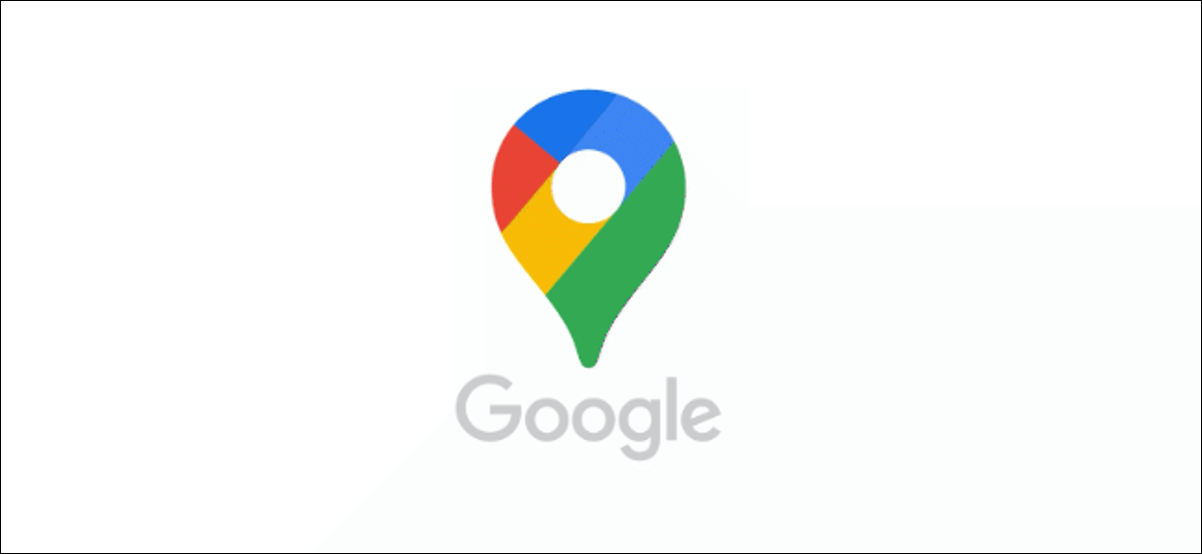Google Maps has a feature called pins that allows you to save a place. If a place does not have an address or if the address is inaccurate, you can drop a pin to preserve it or mark it. Your pins will help you find these places again, and you may share them with your friends to mark a rendezvous spot.
Dropping the pin is an effective and quick way that you’ll find handy on Google Maps. But how do you drop a pin? Going forward in this article, we will be checking the method of how to drop a pin in Google Maps. So, let’s begin.
How To Drop A Pin In Google Maps On Windows Or Mac?
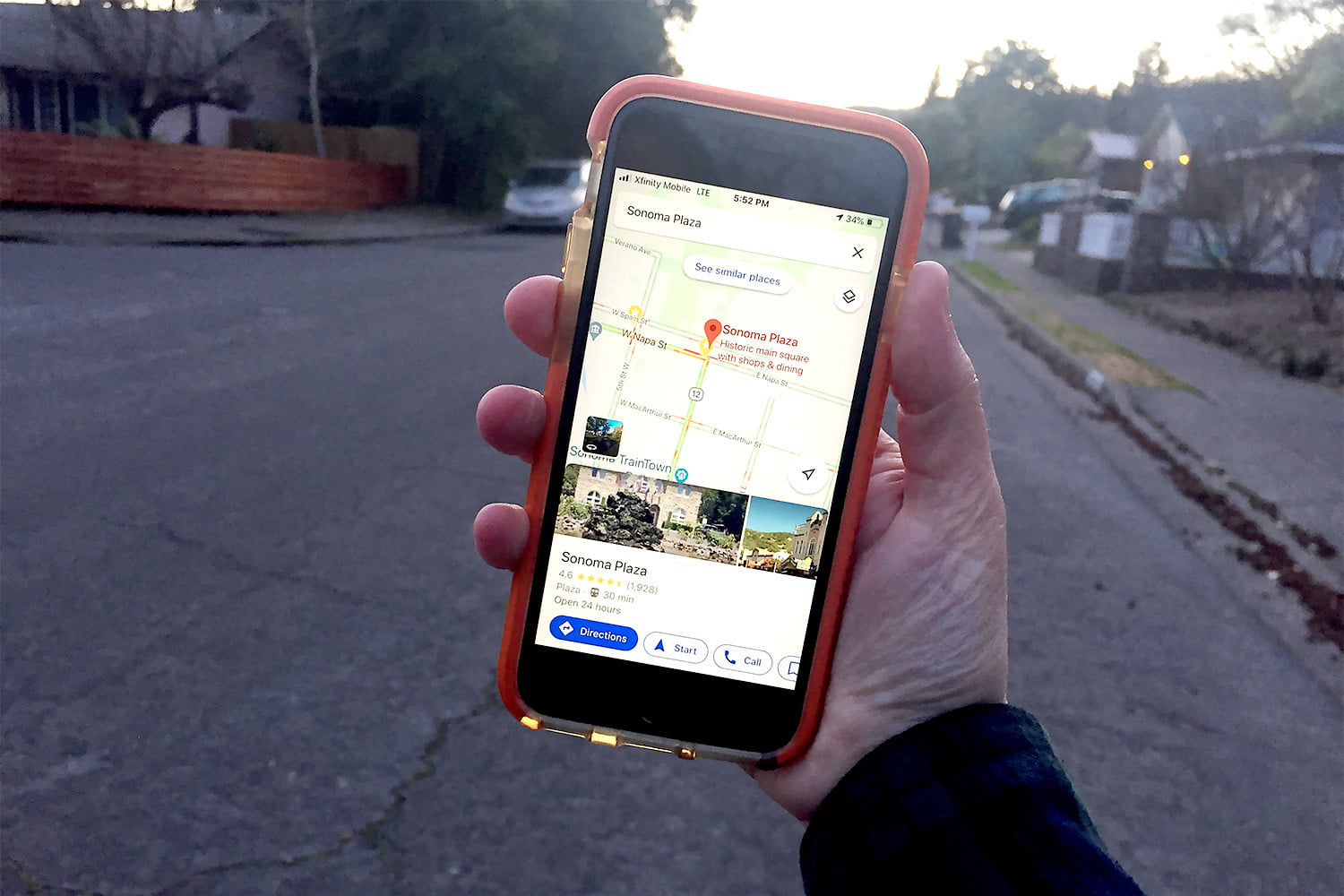
On your Windows 10 PC or Mac, there are two ways to place a pin on a location in Google Maps. You can either use the search bar to automatically place a pin or manually drop a pin at any point on the map. Here are the steps of how to drop a pin location:
- To begin, go to the Google Maps website and sign in to your account if you wish to save a place. To drop a pin automatically, use the search box in the top-left corner to choose a location.
- Select one of the search possibilities below the search box to place a pin on that spot.
- On the left, an information panel will appear, with choices to share or bookmark the place, as well as for instructions to and from it. A red pin will drop on the same spot on the map view on the right, identifying it on the map for you to immediately recognise.
- You may also manually drop a pin. To do so, go to the map view and choose any location. On the map, a tiny pin symbol will display, along with a fast instructions box at the bottom.
- Select the map coordinates in the fast directions box to see the bigger red pin on that spot (together with the information panel on the left).
- This is when the red pin and information panel display, allowing you to save or share the location. Select the cross symbol on the search bar or another location on the map to remove the pin.
So, these are the steps of how to drop a pin location on Windows or Mac.
How To Drop A Pin On iPhone, Android & iPad?
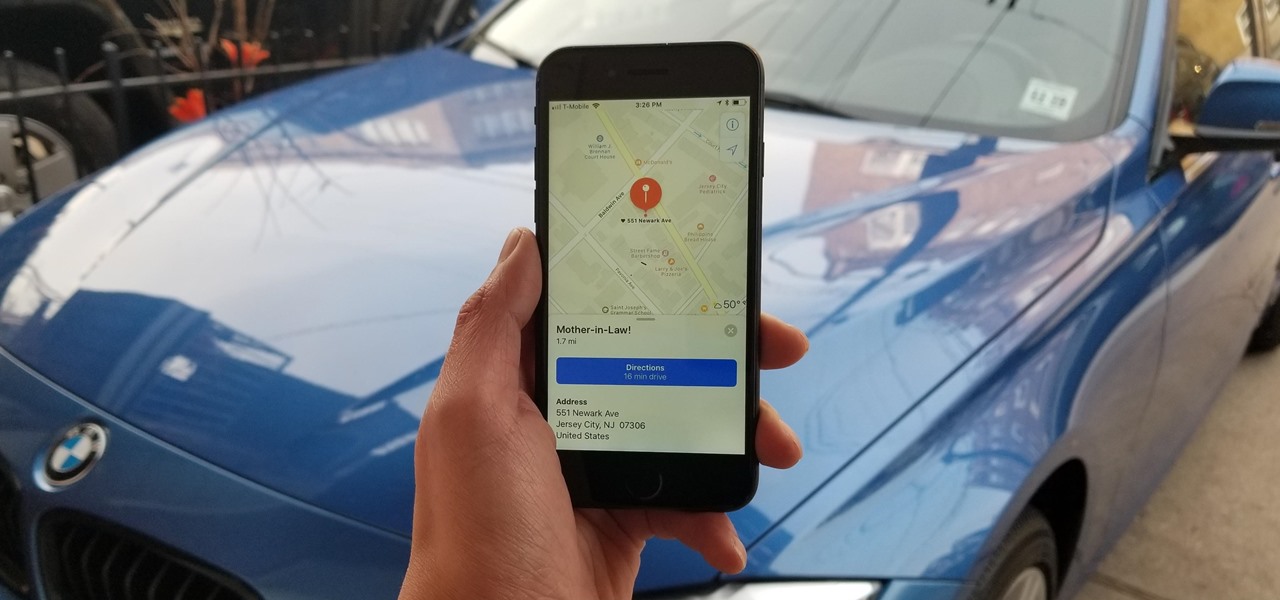
You may also use the search bar or map view in the Google Maps app on Android, iPhone, or iPad to put a pin on any location. For how to drop a pin on iPhone, follow these steps:
- To utilise the search bar, launch the app and input a location into the top-right search bar. To view a place, tap one of the search possibilities that appear beneath it to drop a pin iPhone.
- The place you’ve looked for will be marked with a red pin and a tiny information panel at the bottom. Additional options and information, such as directions, location and contact information, company reviews, and more, are available by tapping this information panel.
- For how do I drop a pin on iPhone manually, move your finger to the spot on the map where you want to drop the pin, then press and hold on to that position.
- A red pin will appear at that spot after a few seconds. So, now you know do I drop a pin on iPhone manually.
- Using the little information panel at the bottom, you may then bookmark or share the location, get directions, and more.
- Tap the “X” symbol in the search bar to delete the dropped pin. Alternatively, in the map view, touch on any other place.
- Because red pins are only temporary, removing them from the map will allow you to look for other places.
This was how to drop a pin on iPhone. Now we will see how do you drop a pin at multiple locations.
Dropping Multiple Pins By Creating A Map On Desktop

You may store each of your pins in the Your Places file if you want to see them all at once. However, Google Maps only allows you to see one pinned place per map, so you won’t be able to see all of your pins on one map. You’ll have to create your map if you want to publish all of your pins on one map.
Making your map allows you to see the numerous pins in a more basic manner while also demonstrating how they are geographically connected. This is very useful for determining the distance and relationship between each of your favourite pinned locations. For how to drop a pin Google maps if there are multiple pins, you must follow the steps given below:
- Go to the Google Maps webpage in step one.
- You do not need to be logged in to your Google account to leave individual pins. However, if you want to save the pins, you must be logged in. When you wish to make a Google map, you must also sign in to your account.
- In the top left corner of your screen, tap the menu symbol.
- Next, go to Your Places, then Map, and finally, Create Map.
- A new window will open, displaying your freshly customised Google map. If you like, you can give your map an appropriate name and a brief description by clicking Untitled Map. When you’re finished, don’t forget to click Save.
- By touching on the marker symbol, you may record a specific position (this is located right beneath the search bar). You may either press a specific region to add a marker for that location, or you can use the search box to find it by typing in your desired location.
- In the icon bar beneath your first destination’s description, click the Add directions icon. It should appear next to the first marker at the top of the screen. You’ll see an A field and a B field in the bottom left corner of the page once you’ve finished this step. You may rapidly do a location search from here, and utilise the side menu to add other destinations.
- Your map will instantly link to the sites, as you can see.
- If you’re simply going to use this map for personal reasons, this is the last step you’ll need to take. There isn’t anything further that has to be done. If you wish to share your map with someone else, though, you’ll need to click the symbol in the top left corner. You’ll be able to get a preview of your map after you’ve done this before sharing it.
These were the steps to drop a pin google maps if there are multiple pins.
How To Share The The Dropped Pins
We have answered ‘how do I drop a pin on Google Maps’. Now we will see how to share the dropped pins on Google Maps. Follow these steps to share the dropped pins after you know how do I drop a pin on Google Maps:
1. On Mobile Devices
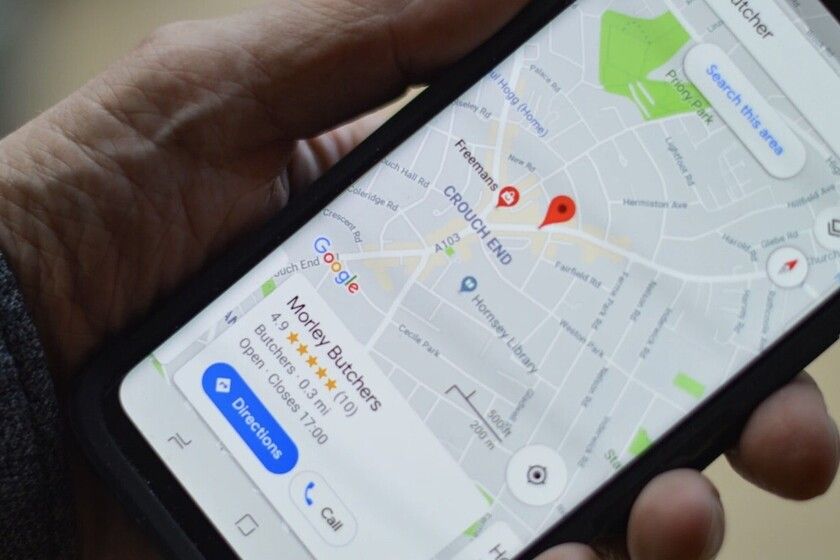
After you’ve known how to drop a pin Google maps, you have a few options. One of them is to share the pinned place with another person. So, when the pop-up window opens after you click on the pin, do the following:
- Select “Share Place” from the drop-down menu.
- You may immediately send an email to the person you wish to share with by typing their name. You may also choose one of the applications. Google Maps supports SMS, WhatsApp, and other messaging apps.
- You’ll be sent to the app you selected, where you may search for the contact and then tap the “Send” button.
Note that you need to follow these steps only when you know how to drop a pin on google maps.
2. On Windows, Mac & Chromebook
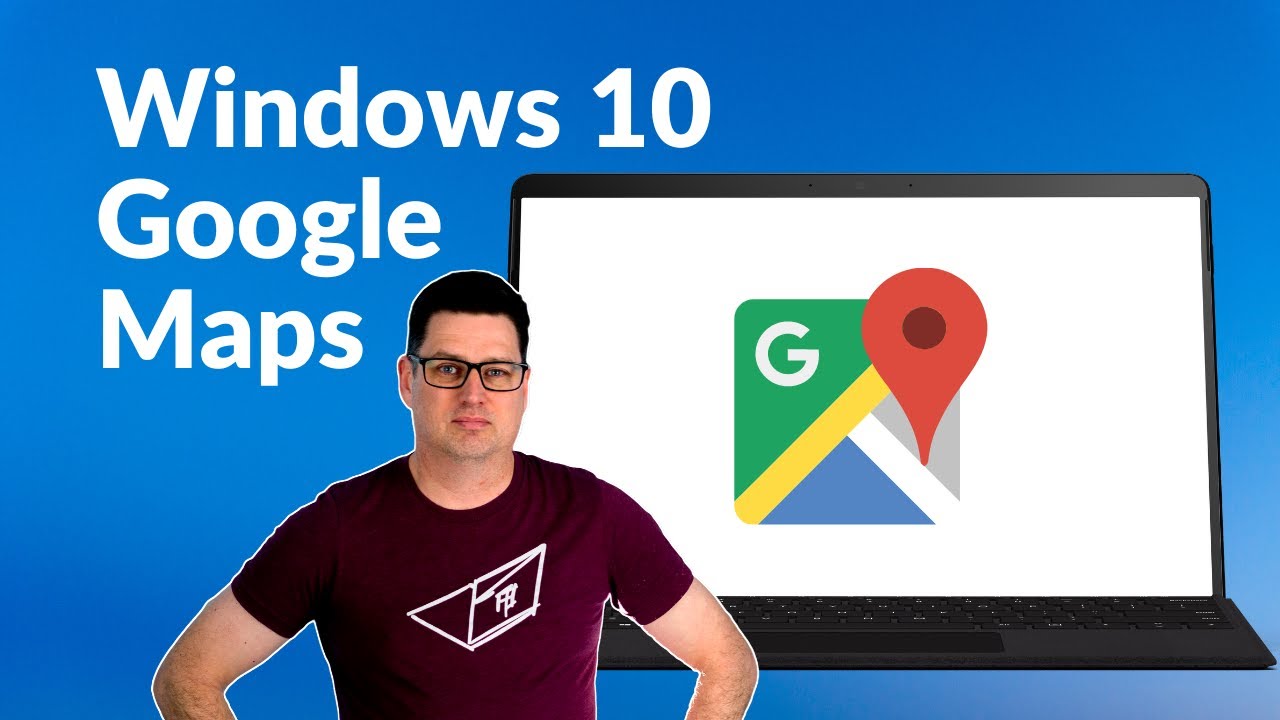
The procedure is very similar. A panel on the left side of the screen will display once you’ve found the spot and dropped the pin. Then take the following steps:
- The “Share” button, which is the last in the row of alternatives, should be selected.
- There will be a pop-up screen with many possibilities.
- You may share the link on social media sites like Facebook and Twitter. Alternatively, you may choose “Copy Link” and then forward the link in various ways.
- By moving the tab from “Send a link” to “Embed a map,” you may embed the map.
Knowing How To Drop A Pin In Google Maps Will Help On Long Term
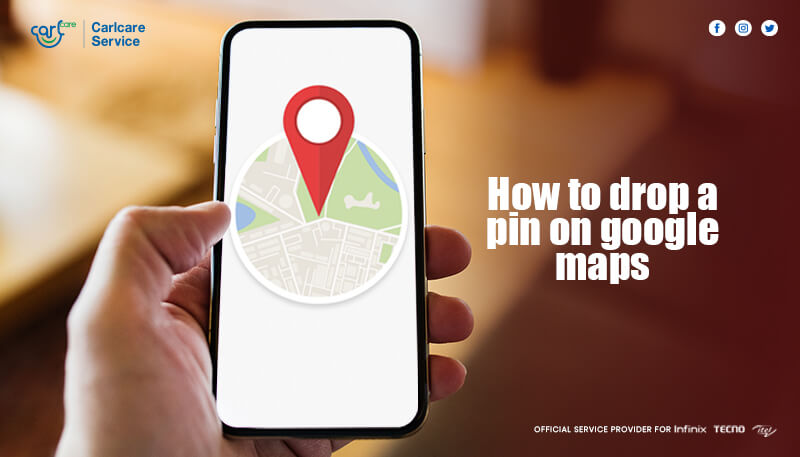
Many people have grown to rely on Google Maps since it offers so many unique and useful features. However, there are occasions when it won’t be able to direct you exactly where you want to go, and you’ll have to look for it yourself. Thankfully, the drop a pin function makes everything a lot easier.
You can look into the routes on your own and save the pin if you find yourself on the appropriate road. Also, don’t forget that using WhatsApp to transmit and receive dropped pins is a simple method to communicate the place you’ve discovered. We hope it is clear how to drop a pin to you.